As an employee of E Ink, I’m fortunate in that I get to play with a lot of new devices using our displays. As a tech geek, I purchase a lot of gadgets, but I do try to make sure my purchases are for gadgets that can improve my life, or enhance productivity.
I bought my very first Kindle the year they first came out, in 2007. At first, I wasn’t sure how much I would use it. I’m an avid reader, but felt very attached to my paper books. I couldn’t imagine replacing paper with a display, as easy on the eyes as it was, and even though I worked for a company making Paper 2.0. Then I realized the power of the connected bookstore… where any book I wanted was at my fingertips, and I could take as many books on a trip as I wanted – no more worrying about suitcase or tote bag weight! Thousands of titles later, and now onto my 7th Kindle device, I’m a true convert.
A few years ago, the reMarkable writing tablet was introduced. I’d played with our displays with pen input, but just as I felt with the Kindle, I couldn’t imagine walking away from my paper notebooks. But I gamely signed up to try one, and watched one of reMarkable’s intro videos to learn the best ways to use it.
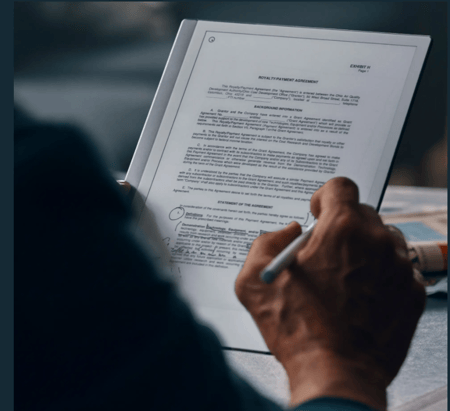 All images from remarkable.com
All images from remarkable.com
I’m now using the 2nd generation reMarkable – and I’m hooked – and can’t imagine life without it, just like I feel about my Kindle.
It’s not just that reMarkable has been awarded an Editor’s Choice Award from Tom’s Guide, was one of Time Magazine’s Best Inventions in 2020, and is a Mashable Choice device – it’s the attention the creators have taken to ensure it is a functional, and beautiful, device.
The reMarkable 2 device is about the thickness of a pencil – 0.19in. The battery is quoted as lasting 2 weeks without charging – and I’ve tested this, and gotten even longer from my device, if I turn the WiFi off until I need it.
The Marker Plus has an eraser function in the top – making erasing any mistakes that much quicker. The writing speed is phenomenal, it is pressure sensitive, making darker, thicker lines the harder you press, and the surface has a bit of a “drag” to it, making it feel like you are writing on a nice quality paper. It even has OCR, capable of translating 33 different languages, taking your writing and converting it into type. You can also easily select sections of your notes, and move them to another area of the workbook, change its orientation or resize it larger or smaller as needed.

Organization is a snap – it’s easy to make folders, easy to move things into folders, and the drag and drop feature makes moving files to your computer simple and quick.
So… how do I use my reMarkable?
Well, mostly I use it for notetaking during meetings. I have different files / folders for the different department meetings I have, and name them in a way that makes them easy to find on my computer, or on the device. They are my ongoing chronical of daily office life. I also use my reMarkable quite a bit for signing documents – quotes, contracts or other items that require a physical signature. Rather than printing out the document, signing it, scanning and then sending it, I drag the document over to my reMarkable through their software, open it, sign it, close it, and it’s automatically updated in the software! During these COVID days when we are all working from home, this has made signatures easy, and I know when I return to the office full time, I will no longer be printing these documents up just to sign them.
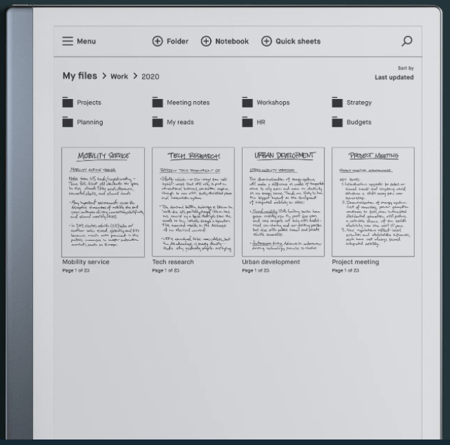
Another great feature – reading web articles on the reMarkable. There is an easy Google Chrome plugin that allows you to essentially print the document to your reMarkable – making long form reading easy on the eyes through the use of our non-emissive display technology.
I’ve also found I import over Powerpoint slides so I can review them before or during a meeting, and make notes directly on the slides. True, they aren’t in color, but I’ve found that doesn’t bother me much, as the full greyscale renders them nicely.
There are a number of different templates in the reMarkable – ranging from lined paper, to boxes, to storyboards, to-do lists, checklists, music scores and more.
How is it different than my iPad?
A few ways… first, I never need to worry it’s not charged. It is a power sipper, unlike my iPad, which nearly always is flashing a low battery icon. Second – it’s a way better writing experience. I’ve sketched and made notes on my iPad, but it has a slippery feel – I just flat out don’t enjoy writing more than a character or two on my iPad, and I always reach for the reMarkable for notetaking first. I find that for work, the transfer of files is vastly easier on my reMarkable, given that my work computer is a PC. I don’t need to email files to myself, I can easily drag and drop them. Without all the pop-ups on my iPad, I find that I am immersed in the writing or reading that I do on a reMarkable – without distractions. And lastly – that easy on the eyes aspect. Rather than looking into the light, the light around me is enough to illuminate my reMarkable – just like a paper notebook.
The reMarkable retails on their website at $399; the base pen is $49 and the upgraded marker is $99. It’s not as cheap as a physical notepad, that’s true. However, the true flexibility it offers in making the analog into the digital, has me reaching for the device multiple times per day. Just like my Kindle, I can’t imagine living without my reMarkable 2.
Learn more at reMarkable’s website: https://remarkable.com/#Writing_on_reMarkable and see their helpful videos on their YouTube channel: https://www.youtube.com/channel/UCGZFoXmqMFOf9CJyV3BEBJA .
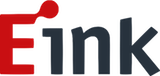
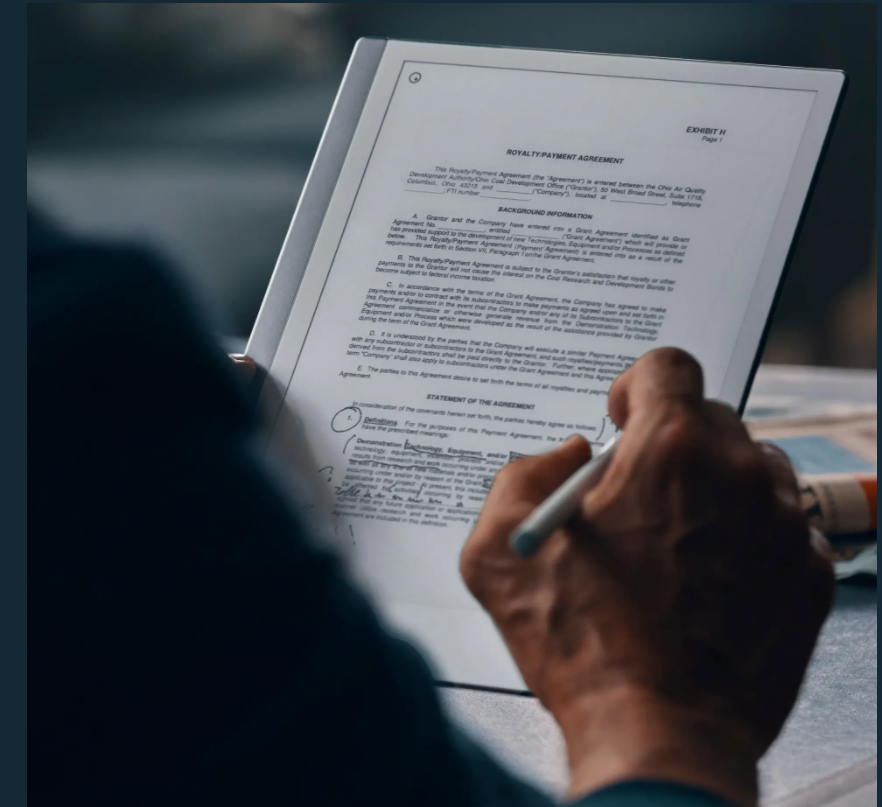
Leave Comment